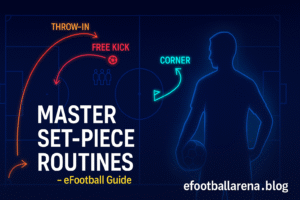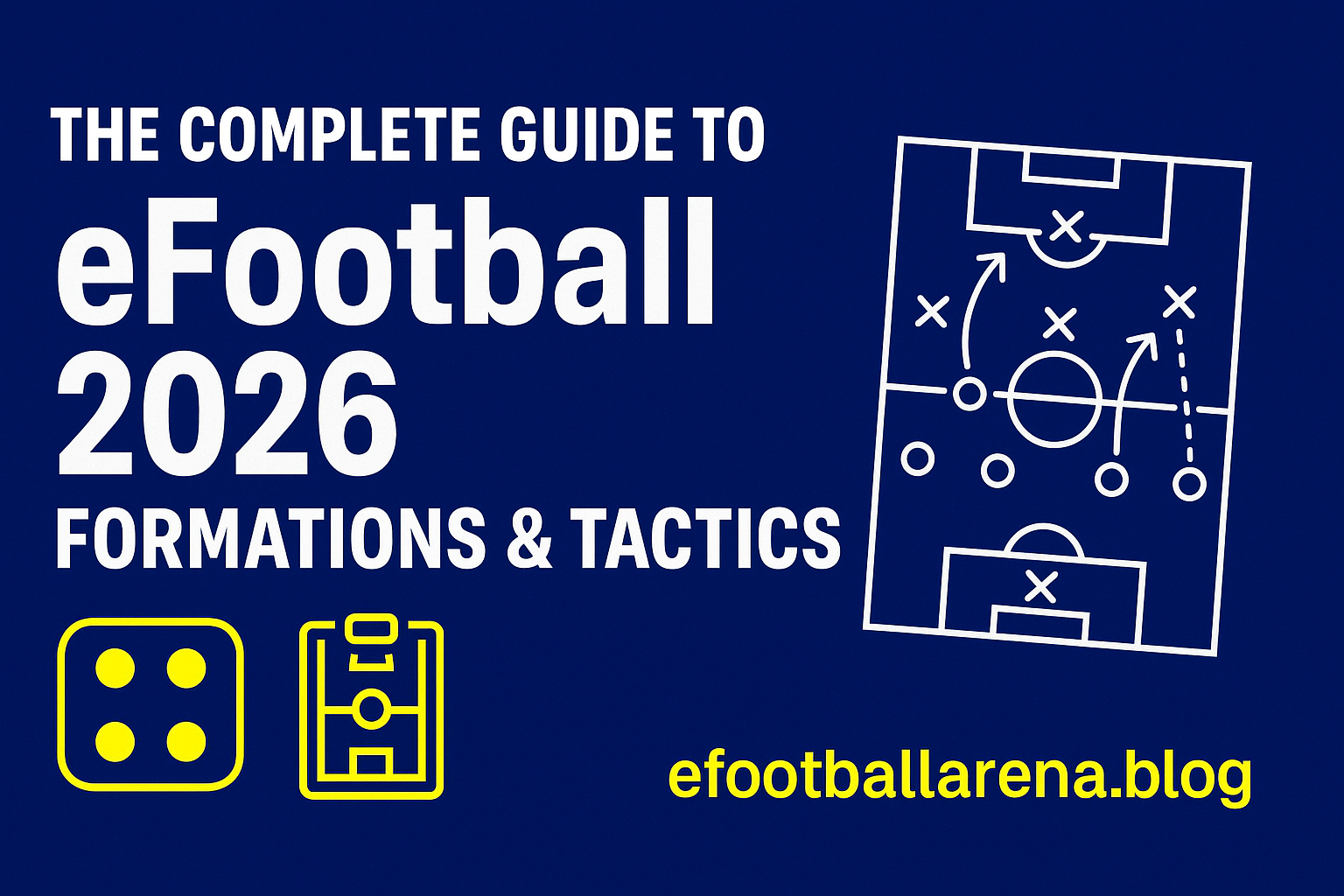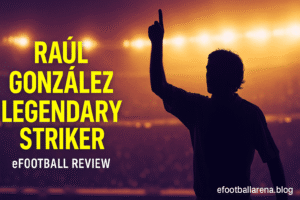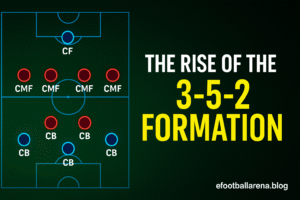Every serious eFootball player knows that mastering tactics and formations is only half the battle. The other half lies in control—the way you interact with the game itself. By default, eFootball assigns standard button mappings that are designed to fit most casual players. But if you’re looking for that competitive edge, relying on default controls won’t cut it. You need custom controls, specifically tailored to your playstyle, reflexes, and tactical preferences.
This is why understanding how to use custom controls for more precision is so important. By personalizing button layouts, camera settings, and sensitivity adjustments, you can eliminate wasted input, improve reaction times, and gain far more accuracy in passing, shooting, and defending.
In this in-depth guide, we’ll break down how to set up and optimize custom controls, explore advanced techniques, and show you why small adjustments can make a huge difference in competitive matches.
Why Custom Controls Matter
Before diving into setup, let’s talk about why you should even bother with custom controls.
- Improved Muscle Memory – By placing buttons where they feel most natural to you, inputs become smoother and faster.
- Better Precision in Key Moments – Customizing passing, shooting, and defending commands minimizes errors.
- Adaptability – Not all players are the same. Some have faster reflexes with their thumbs, others with index fingers. Custom mapping accommodates that.
- Competitive Edge – Online ranked matches are unforgiving. Every millisecond counts.
- Comfort for Long Sessions – Ergonomic setups reduce fatigue, especially for marathon events.
Simply put, mastering custom controls separates casual players from competitive ones.
Step 1: Understanding the Control Categories
eFootball splits controls into several categories:
- Attacking Controls (passes, shots, dribbles, skill moves).
- Defensive Controls (pressing, tackling, interceptions, goalkeeper actions).
- Player Switching & Cursor Changes (manual or assisted).
- Camera & Movement Settings (responsiveness to stick input).
- Assists & Automation (through balls, shot types, passing assistance).
Each category can be fine-tuned, and doing so will drastically change your gameplay precision.
Step 2: Attacking Custom Controls
Passing
Precision passing is everything in possession-dominant play.
- Short Pass: Place this on the most comfortable button for frequent use.
- Through Ball: Move it to a button where you can execute instantly without shifting grip.
- Lob Pass/Cross: Ideal to map near through ball for fluid decision-making.
Pro Tip: Reduce pass assist to Level 1 or Manual. This gives more control over direction and power.
Shooting
- Normal Shot: Keep on a natural, accessible button (usually default).
- Finesse Shot: Map this to a secondary but easily reachable button, especially if you use it often.
- Chip Shot: Less frequent, but still important—place where accidental inputs won’t occur.
Dribbling & Skills
- Sprint/Dribble Modifier: Crucial to keep accessible.
- Skill Moves: Assign to a button that works smoothly with your right stick, ensuring combo inputs don’t feel awkward.
Step 3: Defensive Custom Controls
Tackling & Pressing
- Pressure Button: Place on your most responsive finger. Overusing pressure drains stamina, so you want it precise.
- Tackle/Standing Challenge: Keep it distinct from sprint to avoid mistimed fouls.
Player Switching
- Switch between manual switching (Right Stick) and auto-assisted switching. Manual is more precise but requires practice.
- Map “Player Change” to a button you can reach instantly during counters.
Goalkeeper Controls
If you like manually controlling keepers, remap the “GK Charge” to avoid clashing with sprint or tackles.
Step 4: Movement & Camera Adjustments
Controls aren’t only about button mapping—camera settings matter, too.
- Camera Angle: Use Dynamic Wide or Co-op Camera for better pitch visibility.
- Camera Zoom/Height: Wider view = more passing lanes visible.
- Controller Sensitivity: Increase slightly for faster reactions, but avoid oversensitivity that ruins accuracy.
Step 5: Training With Custom Controls
Don’t jump straight into ranked matches after remapping. Instead:
- Use Training Mode: Run drills for passing, shooting, and defending.
- Play Against AI: Get used to pressure situations with your new setup.
- Online Friendlies: Test settings before ranked.
Golden Rule: Stick with a layout for at least 15–20 matches before judging it. Muscle memory takes time.
Advanced Techniques for Precision
1. Partial-Assists
Instead of turning off all assistance, keep certain partial assists (like pass assist at Level 1). This balances precision with consistency.
2. Trigger Mapping
If you have a controller with trigger sensitivity (like PS5 DualSense or Xbox Elite), use half-presses for delicate through balls.
3. Custom Sprint Mapping
Map sprint to a trigger if your thumb struggles with precision. This keeps thumb focus on passing/shooting buttons.
4. Skill Cancel Button
Map the cancel button close to your primary commands. This lets you stop animations instantly, avoiding wasted moves.
5. Contextual Shot/Pass Control
Turn off contextual assists (like auto-clearances) if you want full precision control in high-pressure areas.
Common Mistakes Players Make
- Overcomplicating Layouts – Too many drastic changes can confuse muscle memory.
- Copying Pro Settings Blindly – What works for esports pros may not suit you.
- Ignoring Comfort – Ergonomics matter. If your setup feels awkward, it’s not effective.
- Not Testing Thoroughly – One or two matches aren’t enough to judge effectiveness.
- Forgetting Defensive Controls – Many focus on attacking remaps but ignore defense, leading to imbalance.
Real Examples: Pro Player Custom Control Trends
- High-Press Systems: Pros often remap pressure to triggers, avoiding conflicts with sprint.
- Possession Players: Favor manual passing, mapped close to main pass button for quick combos.
- Counter-Attackers: Place through ball and sprint adjacent for fast breaks.
These examples show how playstyle directly influences custom control choices.
Optimizing for Different Playstyles
- Possession-Dominant Players: Focus on passing precision, manual switching, and low assistance.
- Counter-Attackers: Prioritize sprint and through ball mapping for quick execution.
- Defensive Players: Emphasize player switching and pressure accuracy.
- Skill Dribblers: Ensure dribble modifiers and skill buttons are comfortable for combos.
Step-by-Step Setup Recommendation
- Start with default controls.
- Identify frustrations (mis-pressed tackles, wrong through balls, etc.).
- Adjust mapping only for those problem areas.
- Slowly tweak assistance settings.
- Train until new layout feels natural.
- Reassess after 20–30 matches.
Conclusion
Mastering how to use custom controls for more precision in eFootball is a long-term investment. By tailoring your button layout, adjusting assists, and fine-tuning movement settings, you can gain sharper passing, cleaner shots, and stronger defensive reactions.
The truth is simple: precision wins matches. While flashy tactics and big-name players help, it’s your inputs that decide the outcome of clutch moments. Invest time in optimizing custom controls, and you’ll notice immediate improvements in both comfort and performance.